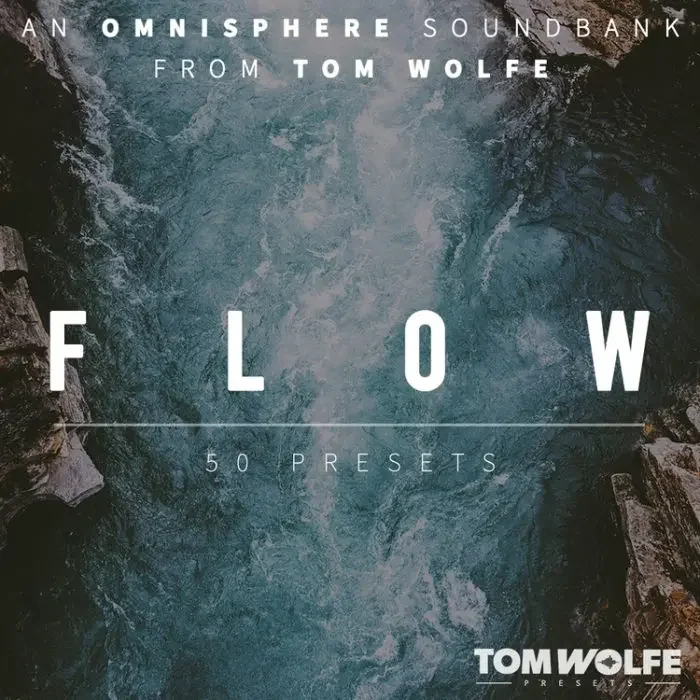Steinberg Cubase: Your Go-To Software for Music Production and How to Set It Up
If you’re passionate about creating music, Steinberg Cubase stands out as one of the leading music production software options available today. Renowned for its powerful tools for recording, editing, and mixing audio, Cubase is a favorite among both beginners and professional producers. In this comprehensive guide, we’ll walk you through the process of installing and setting up Cubase 10.5, ensuring you’re ready to start crafting your next masterpiece.
Why Choose Steinberg Cubase for Music Production?
Steinberg Cubase offers an all-in-one solution for musicians and producers. Whether you’re composing tracks, recording live instruments, or mixing complex arrangements, this audio mixing tool provides a seamless experience. Its intuitive interface and robust features make it a top choice in the realm of music recording software. With Cubase, you can bring your creative ideas to life with professional-grade sound quality.
Step-by-Step Guide to Installing Cubase 10.5
Setting up Steinberg Cubase might seem daunting at first, but by following these detailed steps, you’ll have it running smoothly in no time. This Cubase installation guide is designed to simplify the process for Windows users.
1. Organize the Required Files
Before you begin the installation, ensure you have all necessary files and folders in the correct locations. Here’s what you need to do:
- Locate the Steinberg folder in C:\Users\YourUsername\AppData\Roaming and keep it there. If you can’t see the AppData folder, enable the option to view hidden files in Windows Explorer. For Windows 10, go to the ‘View’ tab in Explorer and check ‘Hidden Items.’ For Windows 7, press ‘Alt,’ select ‘Tools,’ then ‘Folder Options,’ and under the ‘View’ tab, choose ‘Show hidden files, folders, and drives.’
- Ensure the Steinberg folder is present in C:\Program Files\Common Files.
- Verify the Steinberg folder is in C:\Program Files.
- Check that the Steinberg folder exists in C:\ProgramData.
2. Install the Software Components
Once the folders are in place, proceed with installing the software files:
- From the designated ‘soft’ folder, install the files in numerical order (1 through 4, with the 5th file being optional).
- During the installation of the second file (Soft-eLicenser Bundle b15), the eLicenser window may open automatically. You can close it immediately after it appears.
3. Create a Desktop Shortcut for Easy Access
After completing the installation:
- Navigate to C:\Program Files\Steinberg\Cubase 10.5.
- Find the ‘Cubase10.5’ executable file, right-click it, and create a shortcut.
- Move this shortcut to your desktop for quick access to the software.
4. Set Up the Default Project Folder
To ensure your projects save correctly:
- Open Cubase for the first time.
- Create a folder manually at C:\Users\YourUsername\Documents\Cubase.
- Set this as the default location for saving your projects. Failing to do this may result in issues with saving your work.
5. Troubleshooting License or Pack Errors
If you encounter a message indicating a missing license or pack during setup:
- Click the ‘Remove’ option to resolve the issue and proceed with the configuration.
Tips for Getting Started with Cubase
Once you’ve completed the installation using this how to install Cubase 10.5 guide, take some time to explore the software’s features. Familiarize yourself with its recording and mixing capabilities to maximize your productivity. Consider watching tutorials or joining online communities for additional tips and tricks on using music production software like Cubase.
Conclusion
Steinberg Cubase is a powerhouse for anyone serious about music creation. By following this detailed setup guide, you can ensure a hassle-free installation and start focusing on what matters most—producing incredible music. Whether you’re a seasoned producer or just starting, Steinberg Cubase offers the tools you need to succeed in the world of audio production. Got questions or need further assistance? Feel free to leave a comment below!